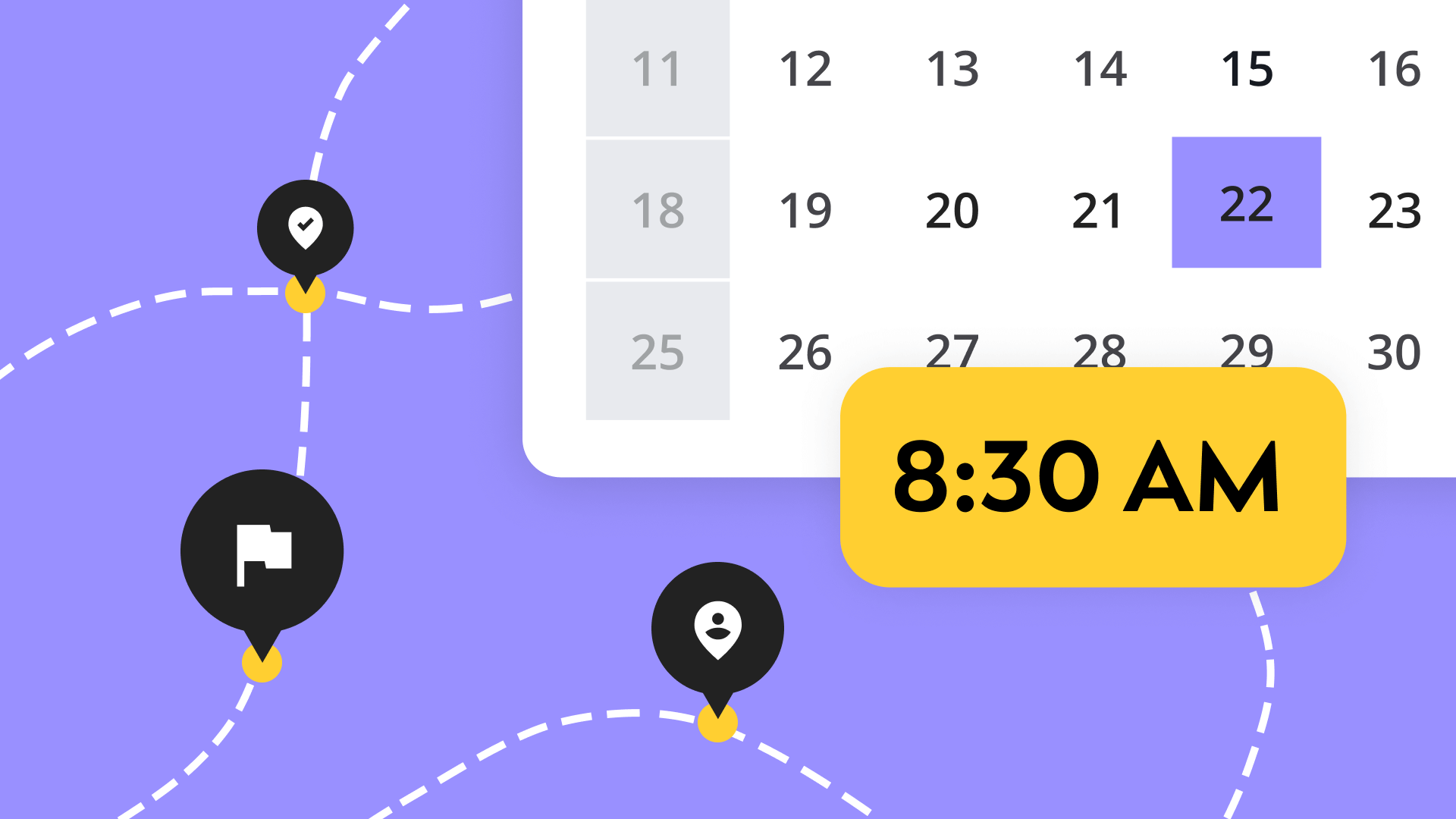Could you successfully launch a booking system for your services in just seven minutes? Find out how.There’s been a huge rise in independent consultants in recent years, as motivated entrepreneurs seek income, independence, and personal growth.However, when you quit your job to start selling your services, you probably didn’t think you’d spend half your time doing admin. Many entrepreneurs complain that it feels like they waste hours every day checking their diary, liaising with clients, managing their schedule and doing other repetitive tasks.And all that time adding customers to your CRM, checking your calendar, entering payment information into a spreadsheet…it’s all time you could be spending on more valuable activities. Like marketing, or networking – or actually working with clients, earning money.But can anything be done about this?While most consultants have their own websites, actually building a schedule and integrating it with your calendar can be super difficult. Unless you’re a web design consultant by trade, chances are, setting up a payment and booking system will feel pretty intimidating.So, do you just have to accept that you’re going to have to either:a. Hire an expensive website designer?b. Put up with spending half your life doing admin?Not so fast!Book Like a Boss makes it easy to set up a booking system and get booked fast. It’s easy to use, and we reckon you can set up your whole system in 7 minutes flat.
Setting up an online booking system is easy: the scenario
Let’s imagine an independent business consultant called Len. He provides guidance and mentoring to small retail companies on how to improve sales.Len has been working as an independent consultant for a while now. He meets a lot of potential customers at trade shows and networking events, then once he’s handed out his business cards, many of those customers email him, or get in touch through his website’s ‘contact me’ page.He then has to discuss with his leads which services they want, tell them about his pricing, add those customers to his personal calendar and more.All this back and forth is confusing, and sometimes business slips through the cracks.After receiving a rush of business after one conference, Len decides enough is enough, and decides to set up an online booking system with Book Like a Boss. Within 7 minutes, he’s ready to take his first booking.Let’s see how.
Minute 1: launch an account
To start, Len visits BookLikeABoss.com and starts his account right from the website’s home page. Although there’s a free option, Len opts for the low-cost $8 per month plan to be able to take payment for his services online.

Seconds later, Len has his new Book Like a Boss account, with a home page and dashboard where he can begin setting up his services and let people book appointments.
Minute 2: personalize your page
There’s a ton of things Len could do to personalize his new booking system account page, such as add photos that showcase his work, include FAQs, customize text and shake up the footer on his page. But, he’s a busy guy and just wants to do the absolute basics – in one minute.

On the dashboard, he selects ‘profile details’ and fills out key information for when clients come to the page.Next, he needs to add a picture of himself, so customers know who they’re booking with. He clicks on the 'profile photos' tab on the dashboard to upload a picture of himself:

And here’s Len’s page. To be clear – there’s plenty more he could do on this page, such as linking with his social media accounts and more.

Minute 3: add availability
Next up, Len needs to add information on when he’s available to take bookings. This is possible by visiting the 'Booking Schedule' tab on his dashboard.

He simply needs to add the days he’s free to offer his consulting services, then define the times, using Book Like A Boss’s super easy availability schedule.Each day offers 9-5 as standard, and fortunately, these are the times Len can do. Book Like a Boss offers plenty of extra functionality here, letting him add multiple different booking periods. But, to start, the basic approach is enough.
Minute 4: set up packages
Now he’s told Book Like a Boss which days and hours he’s available, Len can now offer his services. To do so he needs to set up packages for the services he wants to sell. Let’s look at how quick and easy that is to do.From the 'Products & Services' tab, Len can begin adding packages – these are the services he sells.

As soon as he hits the ‘save package’ button, those services will be available on his page, and people can start booking Len’s services. Awesome!

Any visitor just needs to select the date they want to book Len, then choose a time which suits them.
Minute 5: add payments to your online booking system
Len wants to charge for his services, and so decides to add payment settings so he can collect payment for his consultancy packages.Len has a PayPal account, so it literally takes seconds for him to set up fast, secure payments. All he needs to do is visit the 'Payment Settings' page on his dashboard and add the email address associated with his PayPal account.

Instantly, new customers can book Len and pay for his sessions. Here's what it looks like for customers:

Book Like a Boss also allows Len to take payments via Swift and Stripe, which means people without a PayPal account can book his sessions with a credit or debit card.
Minute 6: sync with your other calendars
As outlined at the beginning of this scenario, Len is a busy consultant and has already been in business for some time. He therefore doesn’t want to double book himself if new clients book with him online, while others might simply call him up.Len keeps all his existing client meetings in his Outlook calendar.Fortunately, Book Like a Boss integrates easily with all the major calendar tools, meaning that new business gained through his website will never clash with existing business gained from other sources.By visiting the 'Calendar' tab, Len simply adds his calendar and follow the steps through – it literally takes seconds!

Minute 7: promote your booking system and take orders
So, Len now has a page, and potential customers can now begin booking with him. But, how are they going to know the page exists?The final step is to promote his new page. He already has a unique URL for his page which he can share with clients via email and over social media.Once he has shared his profile, fingers crossed, business will come flooding in! From his dashboard, Len can already see he’s received his first request from Jenny:

It's how a boss would do it
Many independent consultants struggle with busy calendars and repetitive admin. However, setting up an online calendar, appointment scheduling system and a payment platform feels like a huge challenge and super hard work.But, this doesn’t need to be the case. As we’ve just seen, a very basic booking system can be set up in just seven minutes. You can create a page, add services, include a calendar and even take your first appointment in no time at all.Of course, there’s a lot more you can do to make your appointment booking page exciting and unique, with videos, photos, FAQs and more. You also have a huge amount of flexibility to add more services and you can control what how long you leave between appointments, manage your clients and read and respond to messages, and you can also white label your page and add your calendar to your main website.Ultimately, letting customers book your services online should be easy.[button size="large" target="_self" hover_type="default" text_align="center" text="Try Book Like a Boss today to see just how simple it is" color="#fff" hover_color="#3cbcb1" hover_border_color="#3cbcb1" link="https://booklikeaboss.com" background_color="#3cbcb1" hover_background_color="#fff" border_color="#3cbcb1"]